Adam, the visionary behind Hollywood Mirrors, faced a challenge that's all too common among Shopify store owners. For over a year and a half, his online store and blog remained static, neither sinking nor swimming in the vast ocean of ecommerce sites.
Then, in just a few short months, Adam pulled off a transformation that catapulted his store to the #1 spot for his main keyword with the help of Shopify experts that he found on social media. His secret? Among other strategies, Adam mastered how to change his Shopify blog URL to optimize it fully.
In this blog, we'll cover crucial aspects like the impact of a well-crafted URL on search engine ranking and consumer trust. Plus, you'll get a step-by-step tutorial on how to change your blog URL in Shopify, sprinkled with best practices and pitfalls to steer clear of.
Why trust us?
- We're the creators of Bloggle, a dynamic Shopify blog builder available on the Shopify App Store that fills the gaps in native Shopify blogging capabilities.
- We're a global force: 2000+ merchants across 60 countries have trusted us to amplify their voices.
- Your peers adore us: We have a stellar 4.9/5 rating on the app store.
- We've already empowered 55,000+ blogs written using our versatile app.
- Under our guidance, users have reported up to a 10x boost in Search Engine Optimization (SEO) traffic and revenue.
So, if you're a merchant looking to elevate your Shopify experience, you're in expert hands.
Table of Contents
- Why do blog URLs matter for your Shopify store?
- How to change the blog URL on Shopify? A step-by-step guide
- Do's and Don’ts for optimizing your Shopify blog URL
- Conclusion
- FAQs
.png)
Why Do Blog URLs Matter for Your Shopify Store?
Search Engine Ranking
Google's algorithm takes your Shopify URL structure into account as a ranking factor, but it's more nuanced than just inserting keywords. The useful guide for this algorithm scrutinizes the URL to grasp the content of the page, boosting your odds of showing up in relevant search queries. A well-structured URL aligns with Google's ranking preferences, giving your Shopify store a competitive edge.
Credibility and trust among consumers
An unclear URL can deter potential customers. In today's digital world, where online scams are common, a straightforward Shopify URL helps reassure shoppers about your store's legitimacy.
Analytics and tracking
Analytical tools perform better with well-structured Shopify URLs, making it easier to sift through and comprehend user behavior. With such a URL, you can fine-tune your strategies based on actionable data, optimizing your Shopify store's overall performance.
Know your fixed paths (with examples)
- Blog posts:
/blogs/{blog}/{post}→/blogs/news/new-collection-launch - Products:
/products/{product}→/products/leather-tote-bag - Collections:
/collections/{collection}→/collections/tote-bags - Pages:
/pages/{page}→/pages/shipping-policy
These directories are fixed by Shopify. You can edit the handles ({blog}, {post}, {product}, {collection}, {page}), but not remove or rename the directories themselves.
In Shopify, you can’t change the Shopify URL structure of your blog. The default Shopify URL template is always <your domain> / blogs / <handle of blog category> / <handle of article>.
For example, my Shopify URL for a blog might be - https://my-example-shop.com/blogs/news/my-example-article. In this case:
Handle of blog category: news
Handle of article: my-example-article
As a merchant, you can edit the blog category handle and the article handle only, but not the other parts of the blog page URL (domain name/blogs). To do this, you would have to edit code in Shopify’s database structure. For instance, you can’t edit the ‘blogs’ slug to ‘journal’ or ‘blog’ or something else.
With this in mind, let us understand how to change blog URL in Shopify. This will work for any Shopify theme:
Editing blog category handle
Step 1
Go to ‘Online > Blog posts’ and click on ‘Manage blogs’
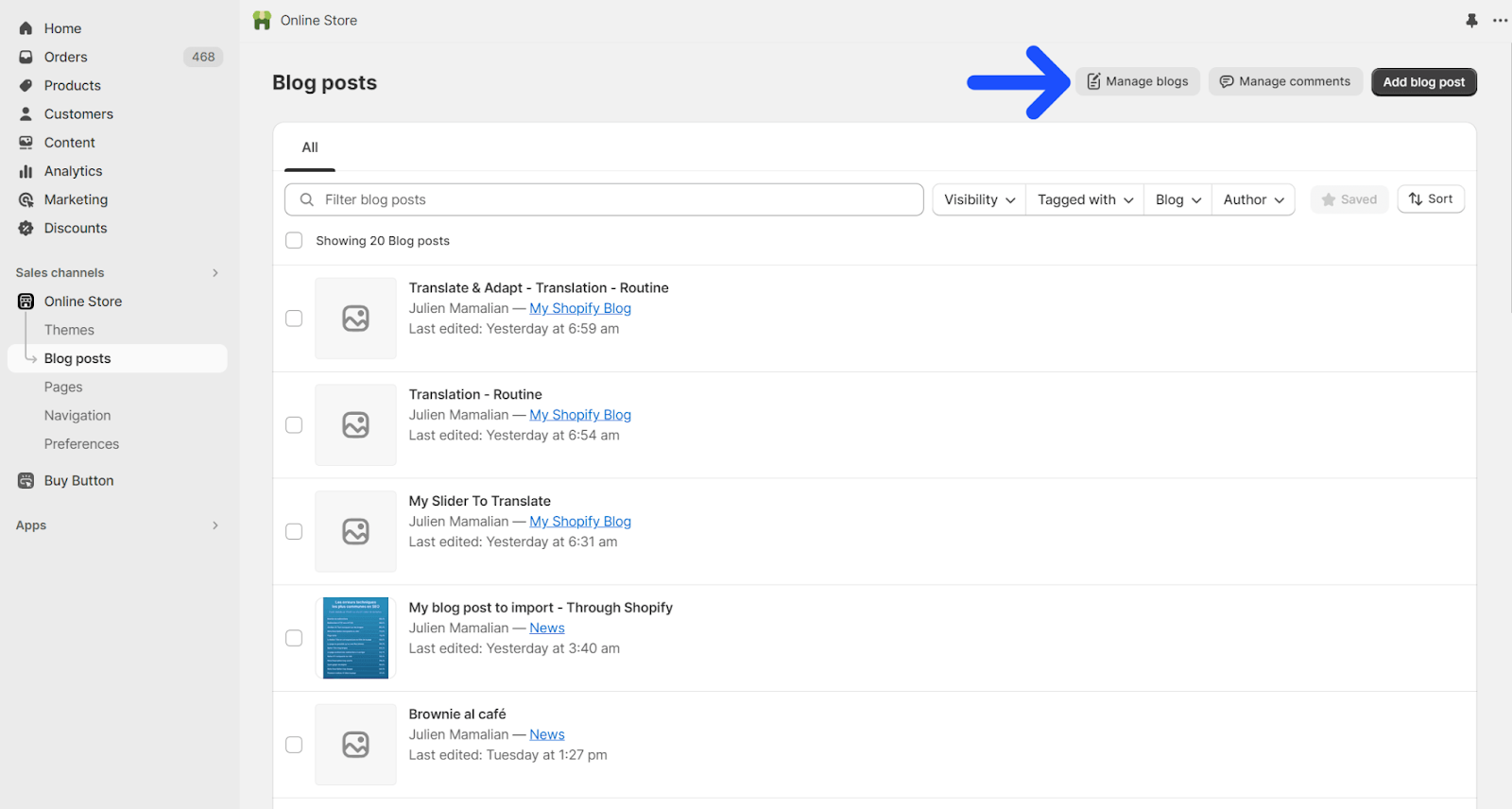
Step 2
Click on the blog category you want to edit

Step 3
Click on ‘Edit website SEO’

Step 4
Edit the blog category as per your requirements and save it
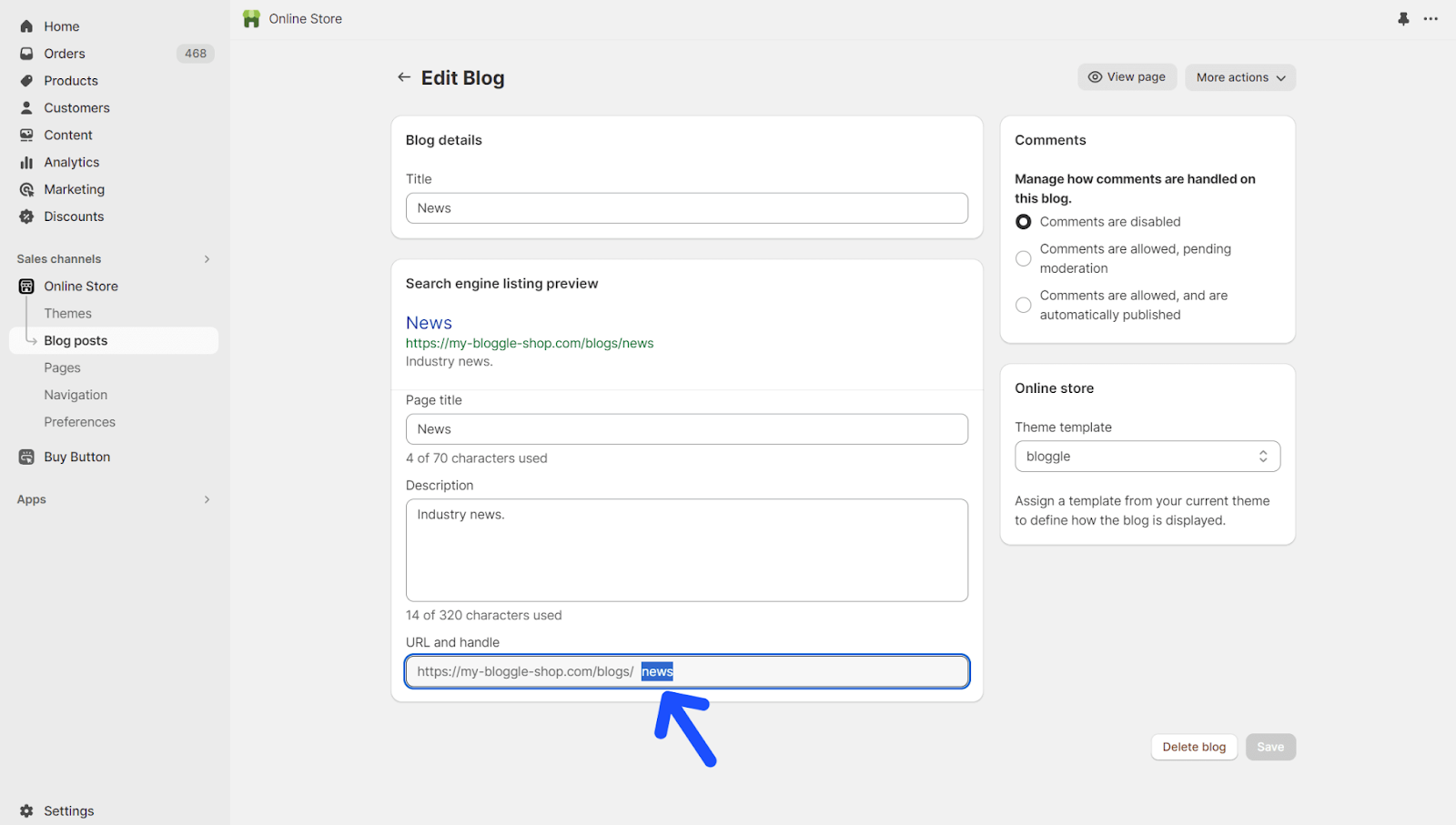
Step 5
Create a 301 redirect (preserve SEO + prevent 404s)
- Go to Online Store → Navigation → URL redirects → Create URL redirect
- Redirect from: the old path (e.g.,
/blogs/news/my-example-article) - Redirect to: the new path (e.g.,
/blogs/guides/my-example-article) - Save, then update any internal links (menus, related posts, in-post links) to the new URL.
.png)
Editing article handle
Step 1
Go to ‘Online > Blog posts’ and click on the blog post you want to edit

Step 2
Click on ‘Edit website SEO’
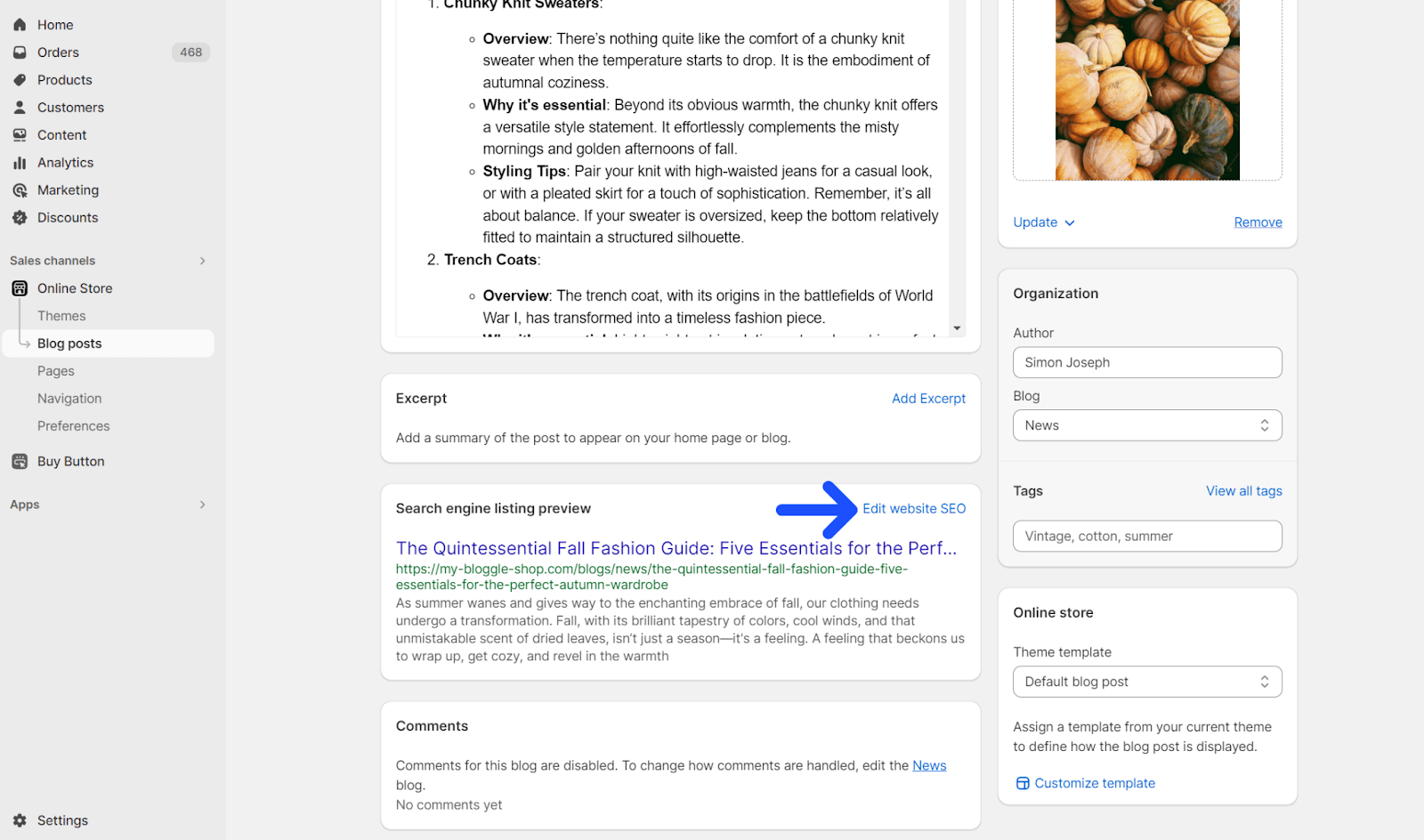
Step 3
Edit the article handle as per your requirements and click save.
You can also do this in Bloggle. Just open the post you want to change Shopify blog URL for and click on ‘Edit with Bloggle’ from the ‘More actions’ dropdown. Then, just navigate to the SEO tab and change Shopify blog URL from the ‘Article url’ field.

Did You Know?
Not just Shopify blog URL, Bloggle lets you do so much more with your Shopify blog. You can insert product URLs, related blog posts, videos, table of contents, comments section, and more. All in a beautiful and mobile-responsive manner.
Now that you're armed with the knowledge of why URLs carry such weight, it's time to get into the nitty-gritty. The following section, "Do's and Don'ts of Optimizing Your Shopify Blog URL," will offer you a blueprint for URL success. From small tweaks to bigger strategic changes, these guidelines will serve as your road map. They're designed not just to improve your Shopify store's SEO, but to enhance the entire user experience.
The do’s
Use hyphens for word separation
- Google and users alike prefer hyphens in URLs. These tiny dashes make it easier for search engines to interpret the content and for people to read your Shopify URL.
- Pro Tip: If you're migrating an older site that used underscores or spaces, consider setting up 301 URL redirects to hyphen-separated URLs to improve Shopify SEO.
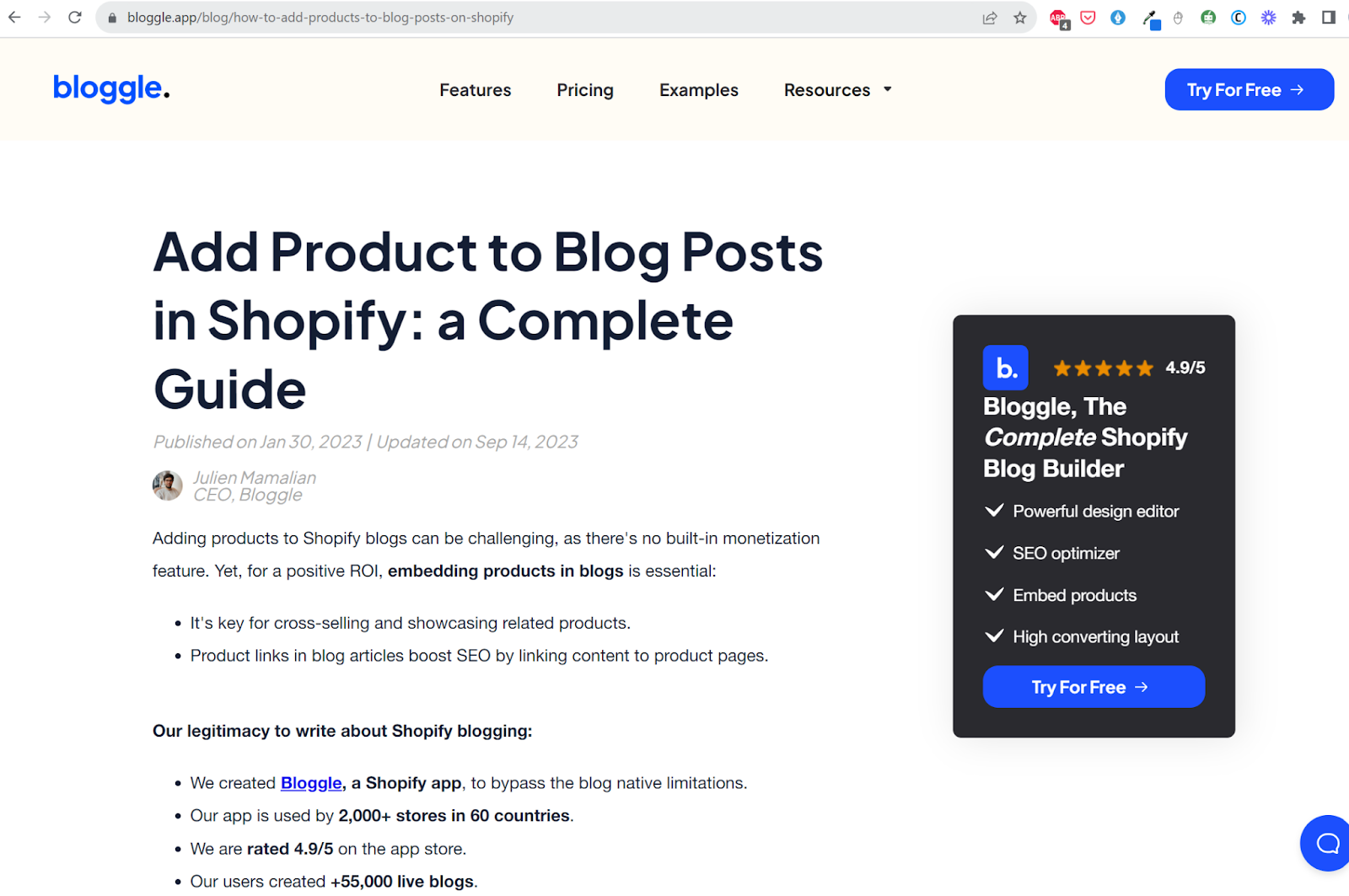
Opt for shorter URLs
- Short and sweet is the name of the game when it comes to URLs. Not only are shorter Shopify URLs more SEO-friendly, but they're also easier for users to remember and type out.
- Pro Tip: Audit your current URLs and trim unnecessary words or numbers. If the URL still accurately describes the page content, it's likely a good length.
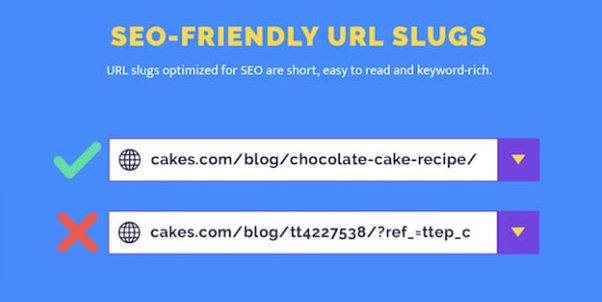
Incorporate primary keywords strategically
- Keywords are the lifeblood of SEO. However, their inclusion should be strategic, aimed at enhancing both the user experience and the search engine listing of your Shopify store.
- Pro Tip: Place your most important keyword closer to the domain name in the URL for added SEO weight.
Maintain a clean and readable structure
- A well-structured URL is like a well-organized store; it makes everything easier to find. A logical and straightforward Shopify URL structure will make your analytics more meaningful and improve user experience.
- Pro Tip: Use folders and subfolders logically to indicate content hierarchy, but don't overdo it. Too many subfolders can complicate the URL.
Adopt lowercase letters for uniformity
- Uniformity matters in URLs, especially since they are case-sensitive. Stick to lowercase letters to ensure your Shopify URLs are consistently accessed.
- Pro Tip: Make it a standard practice to always create new URLs in lowercase to avoid any future inconsistencies or errors.
"A website's URL structure should be as simple as possible. Consider organizing your content so that URLs are constructed logically and in a manner that is most intelligible to humans." – Google's SEO Starter Guide
Use a custom primary domain
- In Online Store → Domains, connect your branded domain and set it as Primary so all URLs resolve to one host (not
.myshopify.com).
Keep directories shallow and Shopify-native
- Don’t invent fake subfolders in slugs.
- Use Shopify’s fixed directories and write clear, keyworded handles (e.g.,
/blogs/guides/how-to-measure-ring-size).
The don’ts
Avoid using non-ASCII characters
- Utilizing non-ASCII characters like https://www.example.com/نعناع or https://www.example.com/杂货/薄荷 can muddle your URL, causing issues for both search engines and users. Stick to UTF-8 encoding, which accommodates a wide range of characters, from emojis to Arabic and Chinese scripts.
- Pro Tip: If you need to include special characters in your URLs, transcribe them to a commonly accepted spelling in the Latin alphabet. This way, you're not paying the price of sacrificing the meaning or relevance of the terms and retaining functionality while changing URLs.

Don't have inconsistent URL structures
- Consistency is a crucial part of the URL. For instance, all news articles should be under paths like /blogs/news/new-post-article (or any page title), and all product pages and collection pages under /blogs/product/new-product-name.
- Pro Tip: Set up a folder system in your CMS that automatically sorts new content into the correct URL structure. This ensures you maintain consistency without manual effort.
- URLs at position #1 are on average 9.2 characters shorter than URLs that rank in position #10. (Source)
Don't overstuff URLs with keywords
- Excessive keywords can result in penalties from search engines and hurt your Shopify store's SEO.
- Pro Tip: Use SEO tools like Google's Keyword Planner to identify just one or two high-value keywords for each URL. Place these in the URL and avoid adding any more.
Don't use long ID numbers or parameters
- Google flags long ID numbers as a concern. Such URLs are more difficult for search engines to index and are not user-friendly either.
- Pro Tip: If your CMS doesn't natively support text-based identifiers, consider using plugins like "Yoast SEO" for WordPress or "SEO Manager" for Shopify. These tools allow you to customize your URLs easily, replacing or eliminating long numeric IDs.
- The average URL length for a top 10 result in Google is 66 characters. (Source)
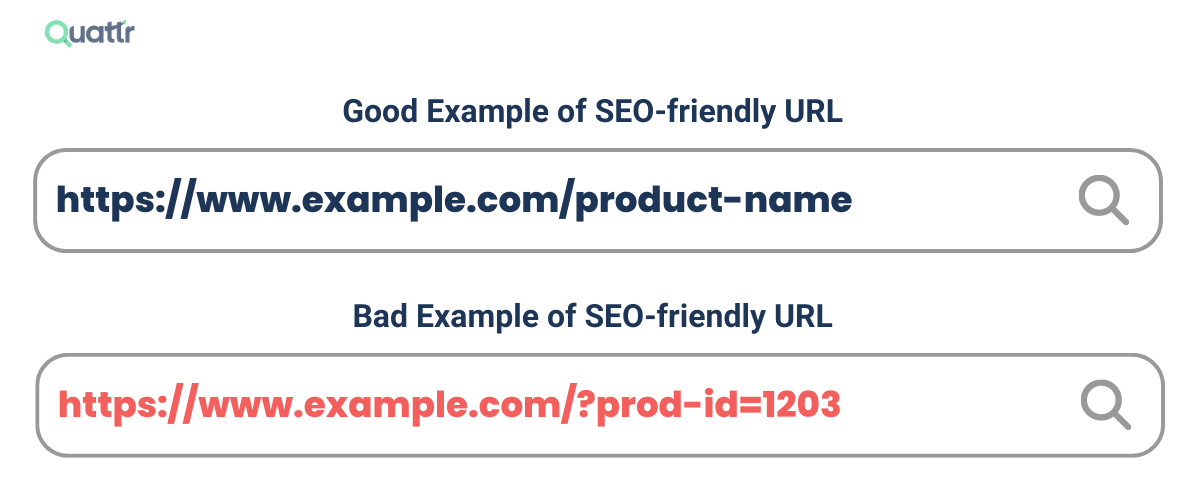
Don’t try to remove fixed directories
- You can’t strip
/blogs/,/products/, or/collections/. Workarounds break routing and create maintenance debt.
Don’t change handles without redirects
- Any handle change must include a 301 from old → new path, or you risk 404s and lost rankings.
Conclusion
Optimizing your Shopify blog URL isn't a small task; it impacts your SEO and customer trust. Apply the do's and don'ts you've learned here. For more in-depth guidance, check out Google's guide on URL structure. Implement these steps, and you're directly influencing your Shopify store's success.
.png)
FAQs
1. How do I change my Shopify blog URL?
Head over to your Shopify admin, click on 'Online Store,' and then 'Blog Posts.' Pick the blog you want to tweak and look for the 'URL and handle' section. That's your go-to spot for URL changes.
2. How do I change my URL without losing SEO?
Don't want to lose that hard-earned SEO? Smart. Use a 301 redirect. This is like leaving a forwarding address; it tells Google where your new page lives now.
3. What should my blog URL be?
Think of your URL as the title of a book. It should give people a clue about what they're about to read. Stick to one or two keywords that really nail what your blog post is about.
4. Can I change the URL of my WordPress blog?
Sure, this is a Shopify guide, but if you're on WordPress, the steps are pretty similar. Go to your dashboard, hit 'Posts,' select the one you're updating, and you'll find the 'Permalink' under 'Document.'
5. Can I remove “/blogs/” (or “/products/”, “/collections/”) from my URLs?
No. These directories are fixed in Shopify. You can only edit the handles (blog name, post title, product, collection).
6. How do I change my store URL to a branded domain?
Go to Online Store → Domains, buy or connect your domain, and set it as Primary. Shopify will redirect the old host automatically.

.svg)






.svg)
