Everyone who ever bought, or even wanted to buy something online certainly wanted to know what other people think about that product or service.
Let’s face it, online shopping has one clear disadvantage compared to walking into a shop and buying things you can touch and check live — online you have to rely on pictures and the honesty of the seller.
Therefore, anything that can improve the trustworthiness of the online store is welcome. Online reviews are a logical step in that way, and for this reason, knowing how to add reviews to Shopify is super important for your business.
In this article, we will explain everything around the above-mentioned topic in detail, and share our experience on adding reviews to Shopify from our agency days.
Why are product reviews crucial for Shopify stores?
Will my cat play with this toy? Is this a regular XL t-shirt, will it fit? Will these pillows go flat fast, are they too soft?
All these questions can be answered by product reviews. But, product reviews are more than just feedback — they are influential sales tools.
Reviews build trust and credibility, as they allow potential customers to hear directly from others who have already purchased your products.
They can significantly influence buying decisions and help your potential customers reduce their doubts. Reviews can also provide valuable insights into your products, helping you identify areas for improvement.
If you wonder why this is the case, just put yourself into buyers’ shoes. The traditional approach of "word of mouth" remains remarkably effective. In the digital realm, this translates to online reviews, where customers either commend a product or share its flaws.
Let’s face this fact — virtually all online shoppers (over 99%) consult reviews before making a purchase. Without reviews, potential customers might overlook your store altogether.
Adding reviews to the Shopify store brings multiple advantages:
- Demonstrate product popularity and enhance upselling: If a product receives amazing customer reviews, it will become one of the most popular items in your shop fast.
- Educate your customers: Reviews often provide answers to questions not covered in the product descriptions, reducing the need for direct inquiries to customer support.
- Gather insights for improvement: Reviews not only guide customer purchases but also offer critical feedback, allowing businesses to refine product details, update features, and enhance customer service.
- Build trust: Displaying reviews might feel risky due to their transparency, but this openness can foster a greater trust relationship with customers, as it shows you value honesty and are receptive to feedback.
- Offer social proof: Every rating and review acts as an endorsement, encouraging others to proceed with their purchases.
While the list of benefits is extensive, the best way to understand the impact of product reviews is to implement them yourself. Also, you need to check out Shopify apps that can help you with adding reviews to Shopify.
.png)
How to find the best Shopify reviews app
If you go to the Shopify app store and seek a product reviews app, you will get hundreds of results. That might feel a bit overwhelming, but don’t worry, we got you covered. There are many premium product review apps, such as Loox or Yotpo.
Previously, a free Shopify Product Reviews app was available, but Shopify stopped developing it and there is no good free option at the app store currently.
In the next part of the guide, we will cover the technical aspects of how to add product reviews to your Shopify by using the Loox product review app.
We have also ranked the best Shopify review apps that we have ranked personally.
Step-by-step tutorial on how to add reviews
- Go to the Shopify app store, and search for Loox. Download the app.
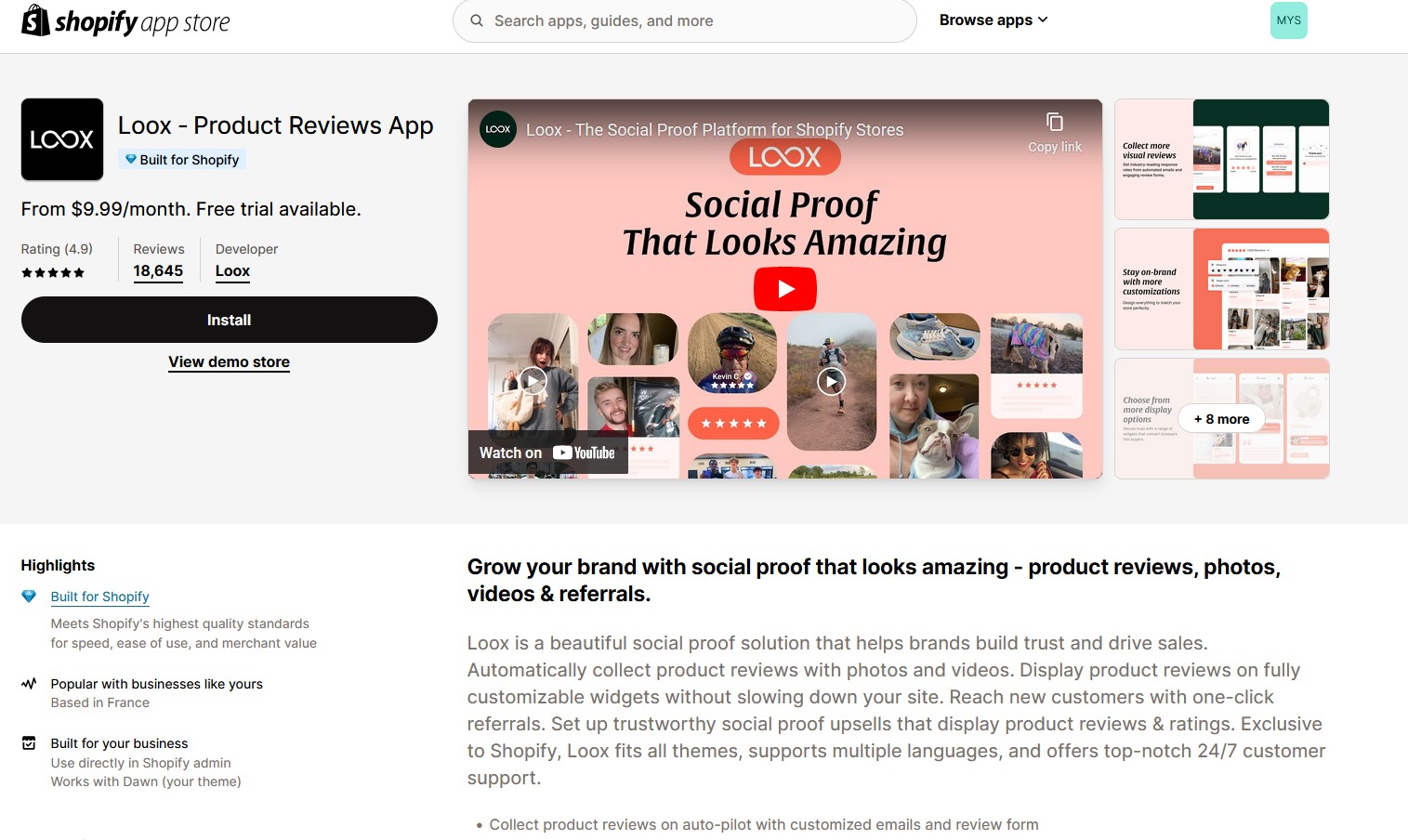
- Install the app. There is a free trial available, and the $9.99 plan should be enough for your needs.
- After that, we recommend you add the product reviews widget to your homepage. Inside the Shopify Themes menu, click the “Customize” button:
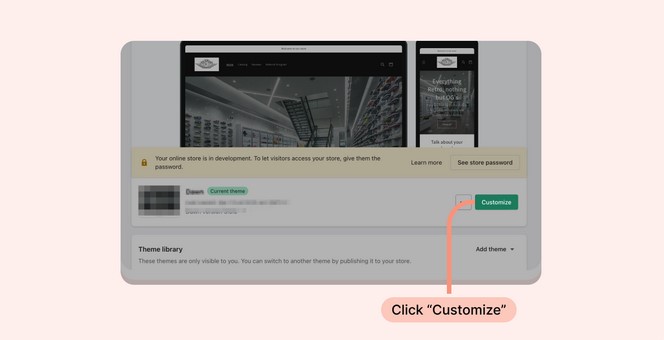
4. After that, you should click “Add section”, and then choose the “Reviews Widget”:
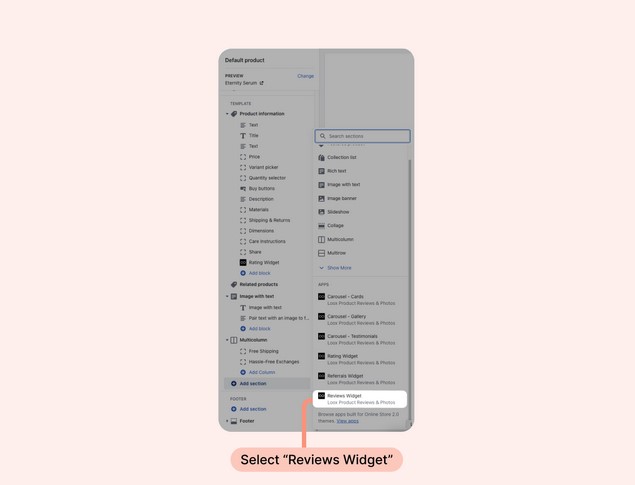
5. Next, drag and drop the widget’s block where you want it to appear:
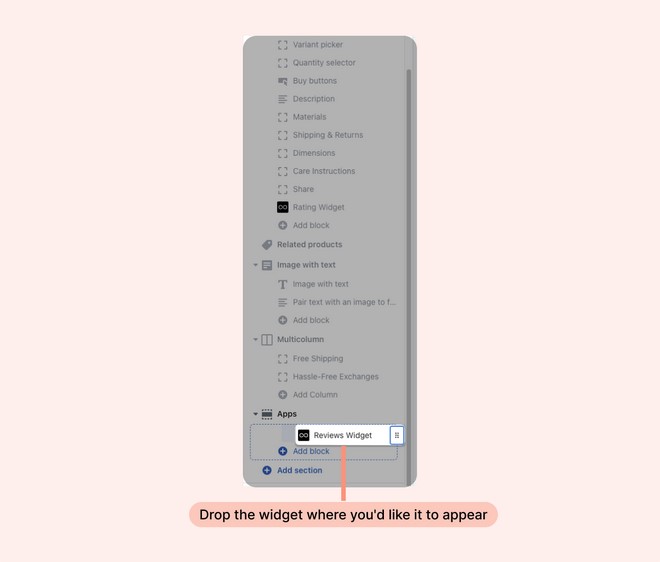
6. Click “Save” and you are done.
Loox widget customization options
In order to incorporate product reviews into your chosen Shopify theme, colors, and branding better, Loox allows you to customize the widget further. These options are available:
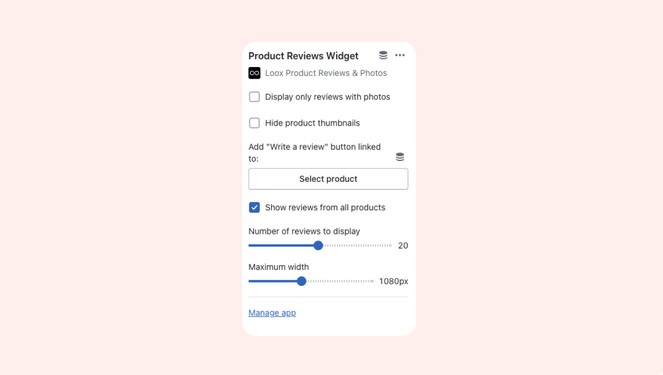
- Display only reviews with photos: Enable this to show only reviews that include photos or videos; text-only reviews will be hidden.
- Hide product thumbnails: This option removes the product images and names from each review.
- Add "write a review" button: Link this button to a specific product, allowing customers to leave reviews directly from the homepage.
- Show reviews from all products: By default, this is enabled to display all approved reviews across all products. Disabling it restricts the display to reviews from a selected product only.
- Number of reviews to display: Set how many reviews you want visible on the Product Reviews Widget before users need to click the “Show more reviews” button.
- Maximum width: Use this to control the width and the number of reviews per row in the widget.
Offer a discount for photo/video reviews
Loox allows you to use a very interesting marketing strategy that can be very effective. Building social proof with reviews is ultra important, and we know that photo and video reviews have even more power than regular reviews.
With Loox, you can offer a discount for those reviews, encouraging your customers to share their experience with your products even further. Here is how you can do it:
- Inside the “Collect reviews” section, go to “Discount for photo/video reviews”, and then toggle on “Enable discount for photo/video”:
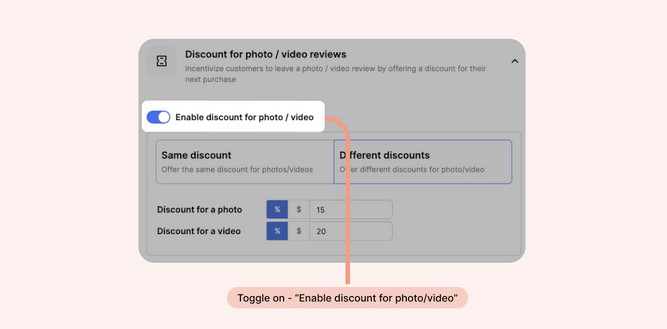
- Select the same or different discounts for photos and videos:
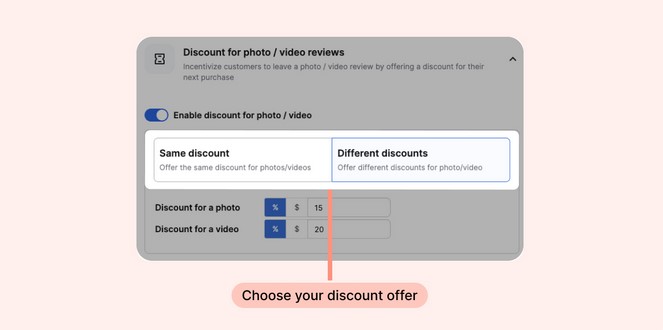
- Select the discount you want to offer your customers. You can choose two types of discounts, percentage discount (for example, 15% off), or fixed discount (for example, $15 off)
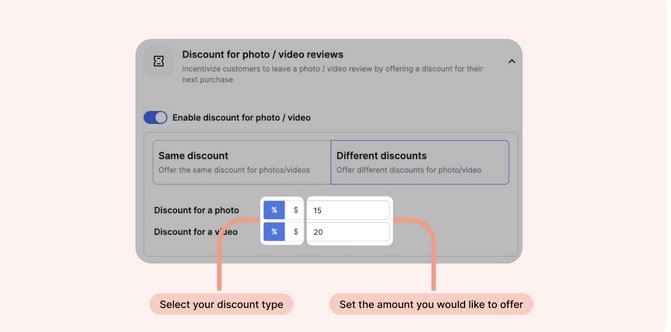
- Adjust the settings of the discount:
- Single code for all customers: Create a discount code within Shopify and apply it as the code given for photo/video reviews through Loox.
- Unique code for each review: Generate a new unique code for every customer that submits a photo/video review.
- Offer discounts for reviews from: some text
- On-site & review requests: Give the discount to both reviewers who submit a review on your store and those who submit a review through a review request.
- Review requests only: Offer the discount to verified customers who submit a review through a review request only.
- Discount code expires after: Set an expiration date for the discount codes.
Request a review with Loox
You can also request a review with Loox, by setting an automated email. It is very important to send these emails at the right time. If you send them too soon, the chance that your customer will submit a review is lower, and if you wait too long, you might miss the excitement of buying a product.
To set your Review request email’s timing you should go inside the “Collect review”, select “Review request timing” and then click on your desired timing from the drop-down menu.
You can set the timing between 1 and 70 days after the purchase, fulfillment of the order, or delivery of the package.
.png)
FAQs
How do I install the Loox app on my Shopify store?
To install Loox, log in to your Shopify admin, search for "Loox Reviews & Photos" in the Shopify App Store, and click 'Add app'. Follow the on-screen instructions to complete the installation.
How do I collect reviews from customers using Loox?
Set up automated review request emails in Loox under 'Email Schedule' to ask customers for a review after they receive their products. Customize the emails to increase engagement.
How can I display collected reviews on my Shopify store?
Use Loox to display reviews through widgets on product pages, a homepage carousel of top reviews, or a dedicated all-reviews page. Adjust these settings in your Loox dashboard under 'Display'.
Summing things up
Knowing how to add reviews to Shopify is very important because Shopify reviews are one of the best social proofs you can get.
Great reviews can skyrocket your business and build trust between you and your customers.
It is a shame that Shopify’s product reviews free app is not available anymore, but Loox can take care of all your needs, and help you incorporate reviews into your shop in a straightforward fashion.

.svg)






.svg)
