Introduction
If you've been juggling between Squarespace and Shopify, wondering how to bring your blog along for the e-commerce ride, you're in the right spot. This guide is your first-class ticket to seamlessly importing your blog from Squarespace to Shopify. No tech headaches, no jargon, just a straightforward, step-by-step walkthrough. By the end, not only will your blog find a new home on Shopify, but you'll also feel like a pro doing it. Ready to transform your store and your content strategy? Let's get your blog on the move!
Why trust us
- We're the creators of Bloggle, a dynamic Shopify blog builder available on the Shopify App Store that fills the gaps in native Shopify blogging capabilities.
- We're a global force: 2000+ merchants across 60 countries have trusted us to amplify their voices.
- Your peers adore us: We have a stellar 4.9/5 rating on the app store.
- We've already empowered 55,000+ blogs written using our versatile app.
- Under our guidance, users have reported up to a 10x boost in Search Engine Optimization (SEO) traffic and revenue.
How to import blog from Squarespace to Shopify - A step-by-step guide
Method 1
Step 1
Export your Squarespace blogs by navigating to ‘Home menu > Settings > Advanced > Import/Export’ and clicking on ‘Export’. This would export files.
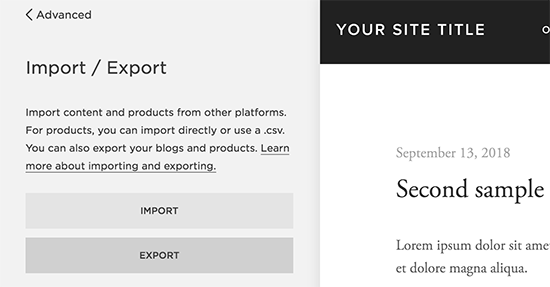
Step 2
Import your exported Squarespace blogs into Shopify by going to ‘Apps > Store Importer’ from your Shopify Admin panel. Select the Squarespace option from the drop-down menu. Click on the ‘Add Files’ button. Choose the CSV files that were exported in the first step. Click on Continue Export. Select Import to begin the import process.
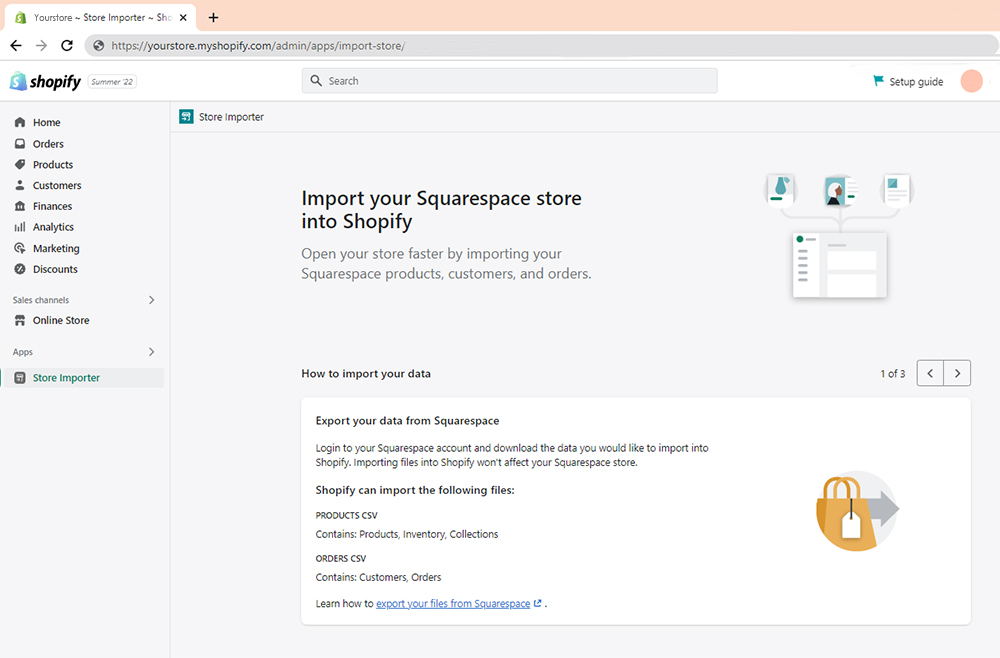
Step 3
Errors might occur during the import/export process. Don’t forget to review the exported and imported blog post data and manually import the data that slipped through the cracks
Step 4
Once you’ve checked that all blog data has been successfully imported from Squarespace to Shopify, it’s time to switch the domain. Access your hosting to change your domain settings but make sure you wait for at least 48 hours for the domain switch to happen
Pro Tip: Keep your Squarespace store running until your domain name points to your Shopify store and all traffic is diverted to your Shopify site.
Step 5
An important step post-migration is checking your site’s SEO (Search Engine Optimization) settings. Since SEO affects your site’s visibility on SERPs, it’s vital to optimize your Shopify store’s SEO settings. Check your page titles, meta descriptions, URL handles, and ensure you’ve set up 301 redirects from your old Squarespace URLs to your new Shopify ones. This step helps to maintain your search engine rankings and provides a seamless shopping experience for your users.
Method 2 - Using a dedicated migration application: LitExtension
Step 1
Sign up for a LitExtension account. In ‘Source Cart Type’, select Squarespace from the drop-down list. Then, enter your store’s URL into the blank bar.
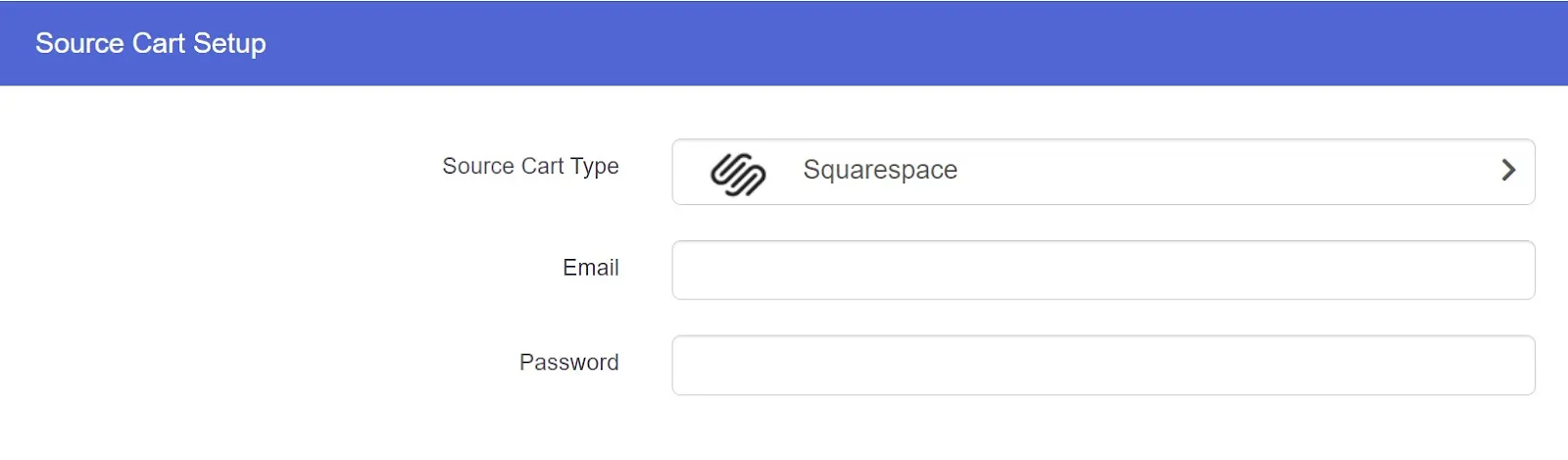
Step 2
In Target Cart Type, select ‘Shopify’ and punch in your Shopify Store URL. Click on “Next: Configure your Migration”
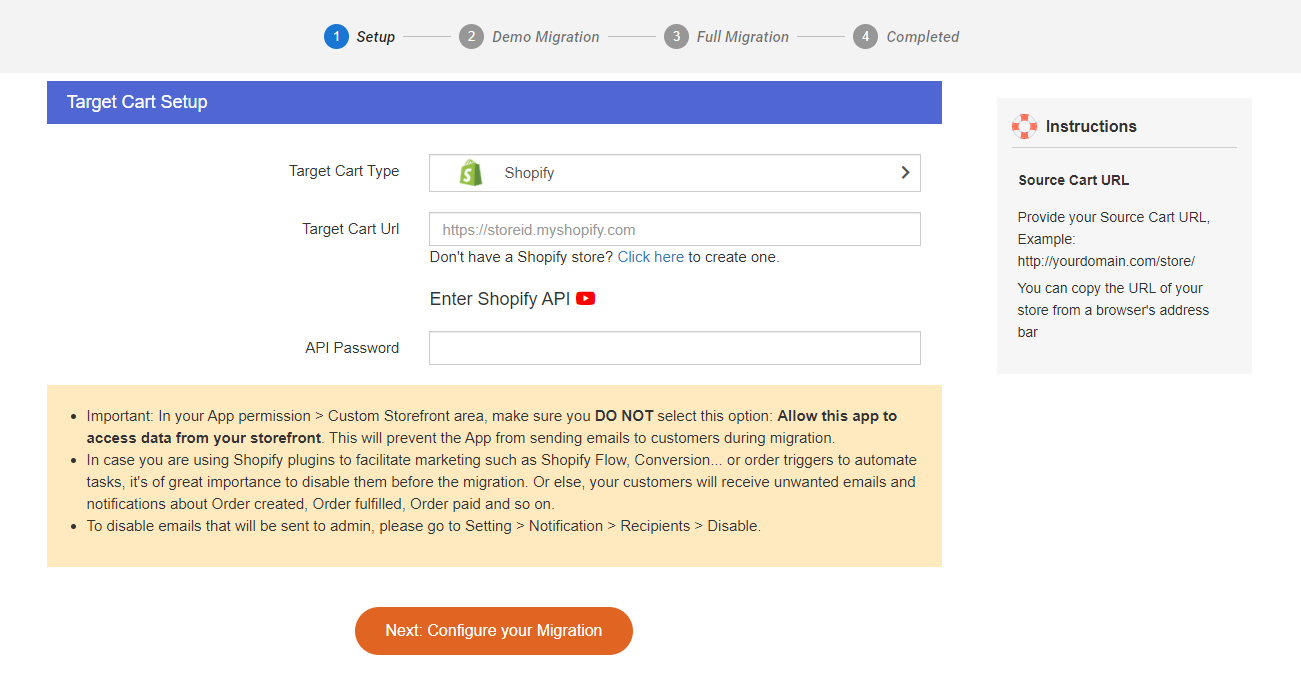
Step 3
In Entities to migrate, select ‘Blogs post’. If you want to import orders, products, customers, etc, select those checkboxes. Or just ‘Select All’ to import everything from Squarespace to Shopify
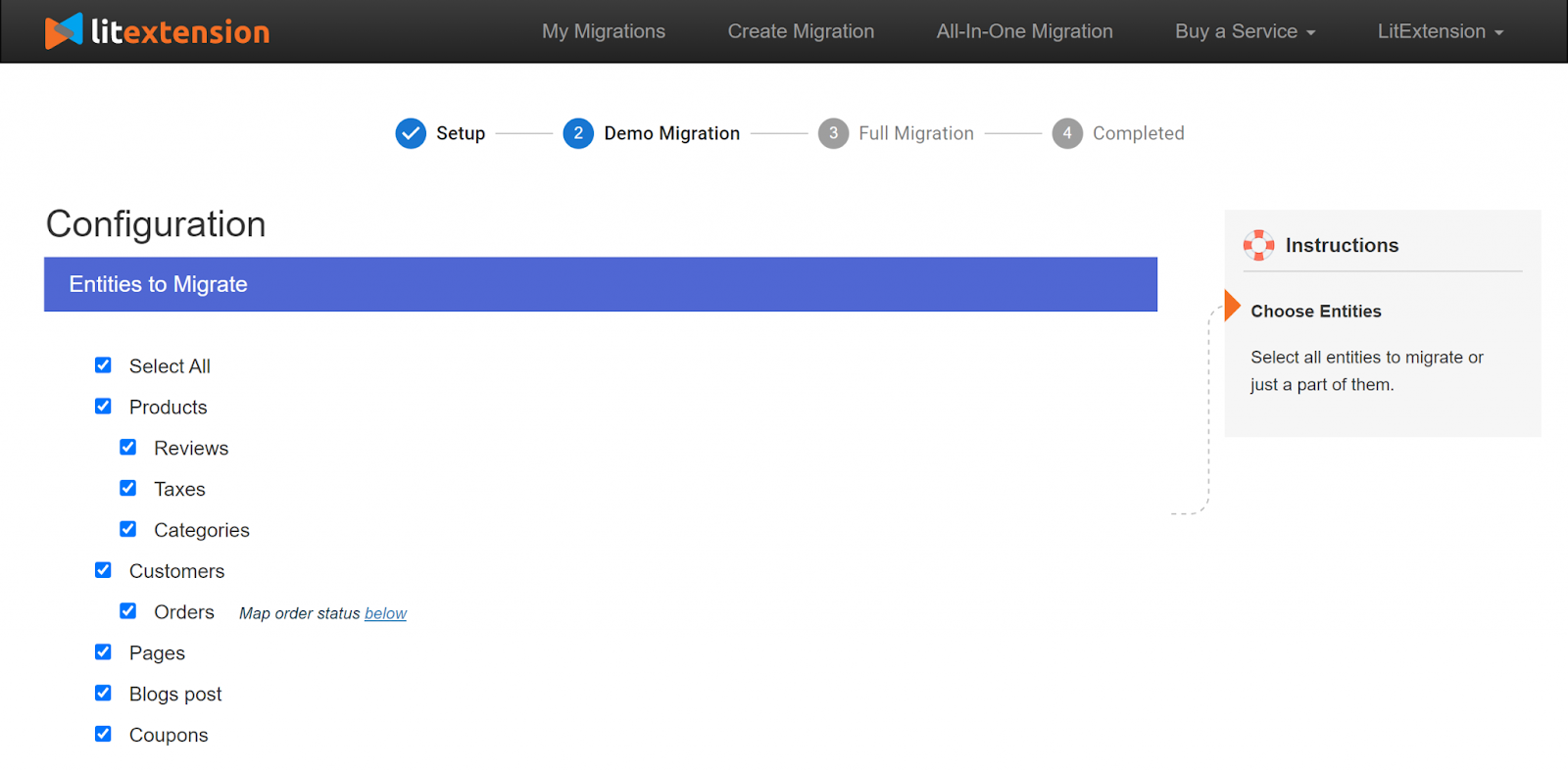
Step 4
Run a demo migration if you want to review whether the migration process is happening correctly. If you’re confident, just hit the “Skip Demo Migration” button to perform a full migration immediately. Depending on the amount of data, this migration might take a few hours. You’ll get an email notification once the process is complete.
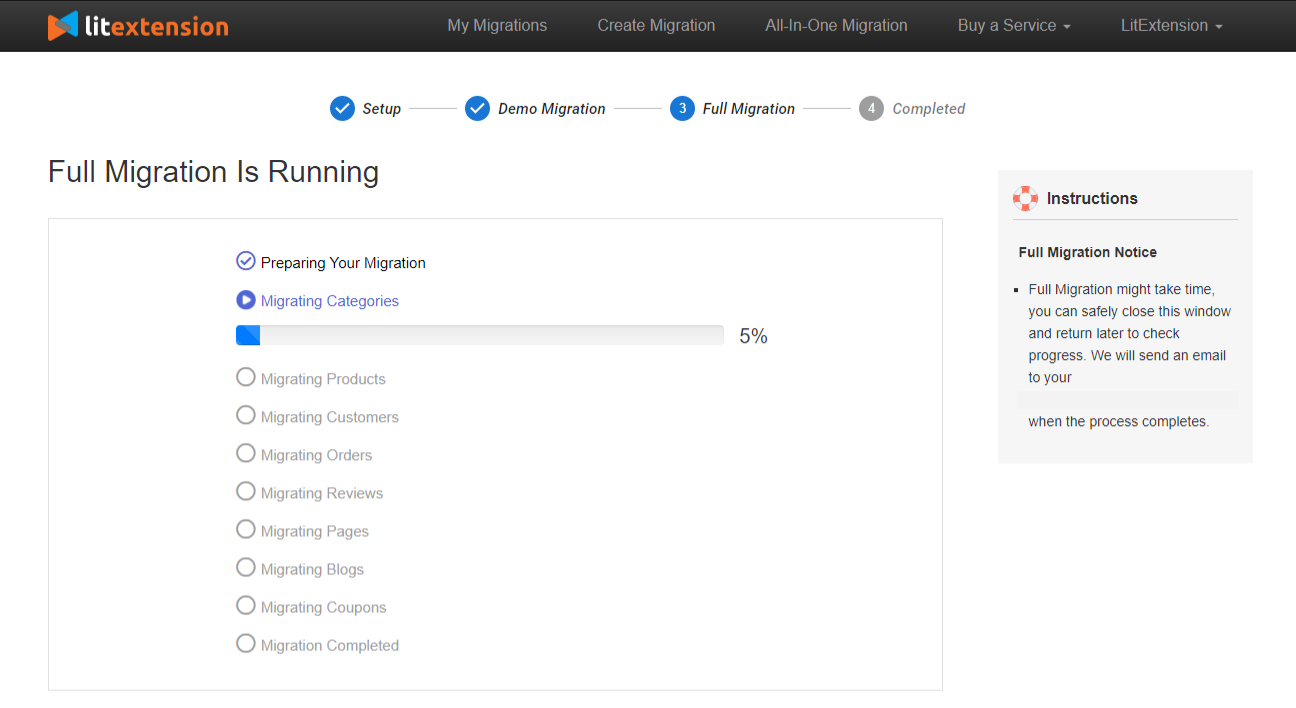
Conclusion
We’ve learnt the functionality of how to import your blog from Squarespace website to Shopify. We can either do it on Shopify itself or through third party apps and integrations like LitExtension using an XML file. You have everything you need to do a Squarespace site to Shopify migration for your e-commerce platform. You are now equipped to open new doors for engagement for your online store with your users and growth for your ecommerce business. Keep experimenting and optimizing for continuous growth. All the best! Got questions? Scroll down to our FAQs for more insights.

.svg)






.svg)
